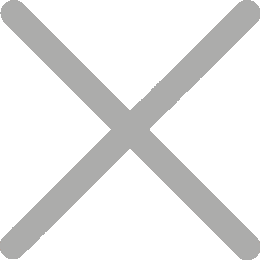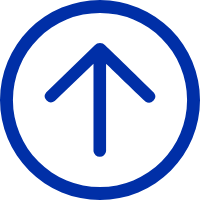How to setup iDPRT thermal label printer in Ordoro
iDPRT thermal label printer SP410 and SP420 are the very popular models of shipping label printer, and in order to use the iDPRT printer in Ordoro, please follow the below steps to setup the printers.
1. After you’ve created a label, select ‘Thermal printer’ as the layout and then ‘View PDF’.

2. This will open a new tab in your browser and generate a full-page PDF label. You will see the label in full – nothing cut off, no margins.

3. Click the PRINT button on your browser.
4. Choose your printer from your computer’s printer dialog.
5. In the printer settings, choose the paper size (usually 4 x 6)
6. Next, select SHRINK TO FIT (or SCALE TO FIT)
7. Click to print.
Reference Articles from: https://xpsship.com/how-to-videos/how-to-set-up-your-printer-using-xps-ship/