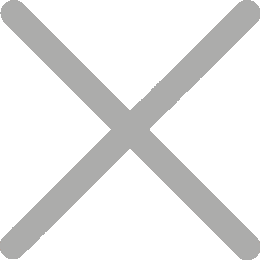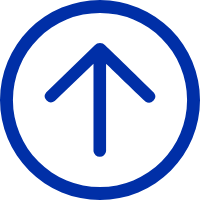How to setup iDPRT label printer in Esty.com
In order to print the shipping label from Esty.com, you need to download and print it. You can download and print a shipping label as often as necessary, until the Ship Date for the order.
● How to download a shipping label
To download a shipping label:
1.Sign in to Etsy.com.
2.Click the Your Account icon, then click Shop Manager.
3.Click Orders & Shipping.
4.Click the order for the shipping label you want to reprint.
5.Click Download Shipping Label.
● How to print a shipping label
After you download your shipping label(s), you need to print them.
To print your shipping label(s):
1.Open the downloaded PDFs.
2.Select to Print the PDF. This is usually in the File dropdown.
3.Select the paper size you want to use. If you’re printing on label paper, be sure to select “4 in. x 6 in.” as the paper size in your printer settings.
4.Check the preview to be sure that the label is formatted correctly. If the label doesn't print with the correct aspect ratio, package scanners may not be able to read your label, and your package may not be delivered on time.
5.Click Print.
To format your shipping labels for the iDPRT SP410 or SP420 thermal label printer used in Esty.com, please follow the below steps:
1.Sign in to Etsy.com.
2.Click the Your Account icon, then click Shop Manager.
3.Click Settings.
4.Click Shipping settings.
5.Click Shipping Label Options.
6.Select Format my labels for 4x6 Label printers.
What if my label doesn’t print correctly?
Make sure you have an updated PDF reader
Because PDFs usually require third-party software, make sure that you have a PDF reader installed and that it is up to date. There are some PDF readers that can be downloaded for free, like Adobe Reader. If you’re using a Mac, you can open PDFs with the Preview application.
Note: If using Adobe, please be sure that you are running the most up-to-date version of both your browser and Adobe Reader.
Check your Browser Extensions/Add-ons or Settings
Some browser add-ons may cause the PDF to not load or appear corrupted. Check to make sure add-ons like Ad Block are up to date and performing properly.
You may also try temporarily disabling any add-ons to see if this corrects the issue. For instructions, please see the support page for your browser:
● Chrome
● Firefox
● Internet Explorer
● Safari
Try downloading the label again
Some PDF reader software may interfere with your browser’s normal behavior. If this is the case, try downloading the shipping label to your computer by right clicking the Download Shipping Label button and selecting Save Target As or Save Link As.
Once it's downloaded to your computer, open the document in your PDF reader of choice.
Try a different browser
Some browsers can open PDFs inline using their own software (such as Google Chrome). If you’re having trouble opening a PDF in your browser, try a different browser and see if you have any success.
Make sure that you're using the most up-to-date version of your browser.
Article content source:https://help.etsy.com/hc/en-us/articles/360001968348?segment=selling