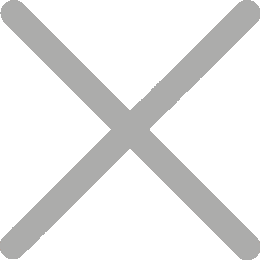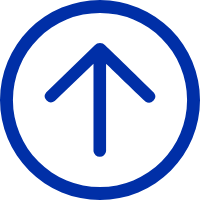How to Setup iDPRT Thermal Label Printer in UPS
To print UPS shipping labels, we suggest use UPS Worldship. This application is optimized for printing labels in a 4 x 6 format at high-speed and with efficiency.
Here is link to download WorldShip:
https://www.ups.com/forms/order/worldship_download?loc=en_US
After installed USP worldship, you can setup your UPS WorldShip with iDPRT SP410 / SP420 thermal label printer. Follow the steps:
① Tools -> ② System Preference -> ③ Printing Setup

④ goes to System Preferences Editor tab -> select "Label 1" in Printer list -> ⑤ click Printer Setup

⑥ goes to Label Printer Setup tab -> Change Label Printer

⑦ goes to Printer Selection tab -> select Thermal Printer and ⑧click Select

⑨ goes to Label Printer Setup tab -> Generic Thermal Printer check -> ⑩ Label Stock Dimensions select "Thermal 4x6 or 4x6 1/4GDI -> ⑾ Apply

⑿ goes back to System Preferences Editor tab -> you can Print Test Page to check the settings.

Ok. Done. Now you can print with SP410 / SP420.