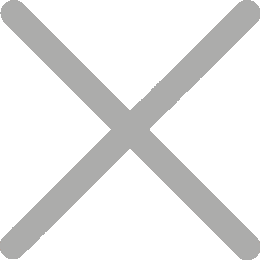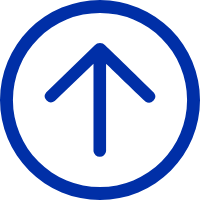Light print
Probelm: Light Print

Solution:
The Printer may require cleaning, pls refer to the below procedure:
Step 1:Please place only the head cleaning card into the card storage area of the printer
For Example:
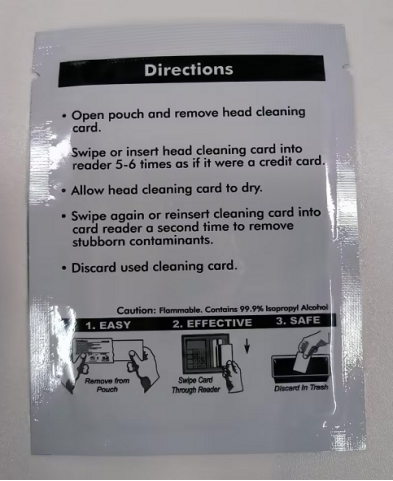
Step 2: Settings on the printer's display: Maintenance - Clean up the card;
the printer will start the cleaning process, and will clean the internal channels of the printer automatically
Note: Please do not print immediately after cleaning, because there may be residual alcohol inside after cleaning, and printing immediately may cause damage to the printerhead, please wait for a while for the alcohol to evaporate before starting to print
Increase color intensity under Printing Preferences by Utility:
Steps: parameter settings - parameter adjustment - Read-Print density to increase the print density-Setting All
As the picture showed, open the "Card Printer Utility" to adjust the parameter
Increase or decrease the density based on the current printing density, it is recommended to increase or decrease in steps of 20

Note: Please restart the printer after setting